Internet Explorer 5.x, 6.x for PC
- From the Tools menu, select Internet Options.
- Select the Security tab.
- Select Custom Level.
- Scroll down to the Scripting section (very near the bottom).
- Under Active scripting, click Enable.
- Click OK.
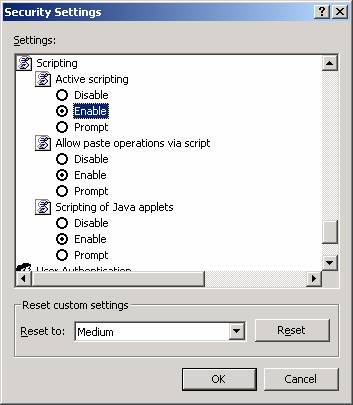
Internet Explorer 4.x for PC
- From the View menu, select Internet Options.
- Select the Security tab.
- Select Custom then click Settings....
- Scroll down to the Scripting section.
- Under Active Scripting, click Enable.
- Click OK.
Internet Explorer 5.x for Macintosh
- From the Explorer menu select Preferences.
- Expand the Web Browser menu and select Web content.
- Check the checkboxes for Show style sheets and Enable scripting.
- Click OK.
Netscape 7.x for PC
- From the Edit menu, select Preferences.
- Click "Advanced" (not the "+"), then open the "Scripts and Windows" subsection.
- Check the box for "Navigator" under "Enable JavaScript for".
- Click OK.
Netscape 6.x for PC
- From the Edit menu, select Preferences.
- Click "Advanced" (not the "+").
- Check the box next to "Enable JavaScript for Navigator".
- Click OK.
Netscape 4.x for PC
- From the Edit menu, select Preferences.
- Click the word "Advanced" (not the "+").
- Check the boxes next to "Enable JavaScript" and "Enable Stylesheets".
- Click "OK".
Mozilla for PC
- From the Edit menu, select Preferences.
- Click the "+" next to the word "Advanced" (not the word itself) to expand the Advanced section.
- Click Scripts & Plugins.
- Check the box for "Navigator" under "Enable JavaScript for".
- Click OK.
Netscape 7 for Macintosh
- From the Netscape menu, select Preferences.
- Click the "+" next to the word "Advanced" (not the word itself) to expand the Advanced section.
- Click Scripts & Plugins.
- Check the box for Navigator under "Enable JavaScript for".
- Click OK.